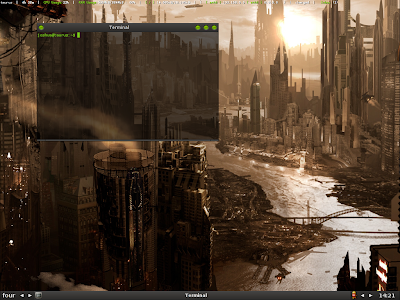
Check out the project website here.

So, how do you install it?
On Debian and Ubuntu it's nice and easy, simply type these magic words into your terminal:
#apt-get update
#apt-get clean
#apt-get install fluxbox
Do this all as root (thats what the # means).
This will do it all for you. Lovely.
On Ubuntu you need to check whether or not you have the Universe repositories in your /etc/apt/sources.list file, or else this won't work as it won't be able to find the package, and we don't want that now do we?
Note that this way will give you the not-so-bleeding edge version of fluxbox, if you want the still-warm-from-the-oven-freshly-baked new version then you're going to have to compile from source. This is where you Ubuntu dudes start to click the "Back" key on your browsers and look for another easier way of doing it, but I assure you, this is simple. You're going to need to find the latest source tarball, at the time of writing it looks like 1.0.0 is the latest stable version, so lets get that. You can go more recent if you want (you could get the development version, apparently its pretty stable at this stage anyway)
$ wget http://kent.dl.sourceforge.net/sourceforge/fluxbox/fluxbox-1.0.0.tar.gz
You'll need to extract that tarball:
$ tar -xvvf fluxbox-1.0.0.tar.gz
The -xvvf part is just the command line arguments that tell tar to extract the file and be verbose about it.
Now for the fun part, from the extracted directory you just run the configure script:
$ ./configure
Provided that ran through with no errors you can now get to compiling and installing:
$ make
# make install
Notice how the "make install" is run as root? Thats the install step that puts the files into their correct place, so it needs root access to do that.
Fluxbox is now installed! Note, if you had trouble with the configure script and it said something about a missing dependancy, you can do a sneaky little trick and get the dependancies automatically:
# sudo apt-get build-dep fluxbox
Thats kind of a dirty hack, don't tell any of your Slackware mates you did it...
Now, we need to get this running on startup. Change your /etc/X11/default-display-manager file so it is simply:
/usr/bin/fluxbox
Then, if you have the file "xsession" in your home directory, set it to:
exec startfluxbox
If you don't have one, then just make it. As long as its there and looks like that it should work.
On startup you won't get the Gnome login screen, you'll get the little command line one now, after logging in you then need to type the command:
$ startx
And Fluxbox will start, as it is now your default window manager.
One of the marvelous things about this window manager is the fact that there's loads of styles made by various people already, they've all been creative so people like me don't have to...
You can get some at http://themes.freshmeat.net/browse/962/. There's a whole lot of stuff on there that you wouldn't ever dream of getting, but then again there's a few gems.
Enjoy your new low-fat window manager!


